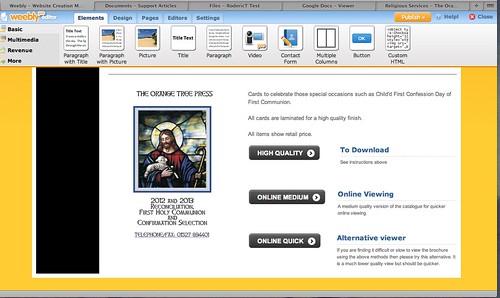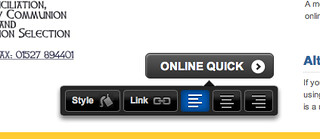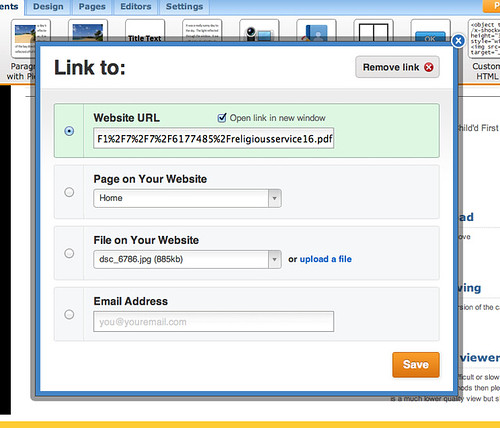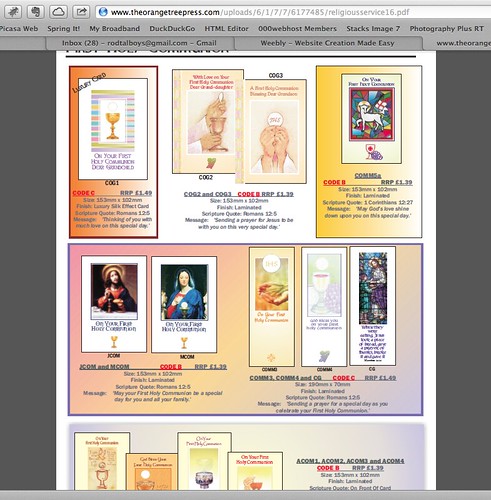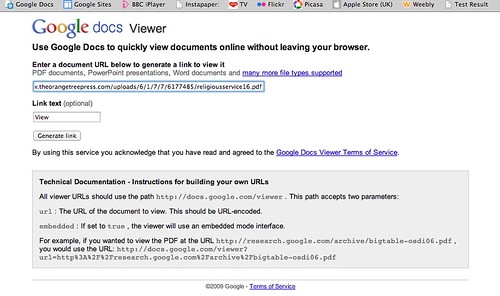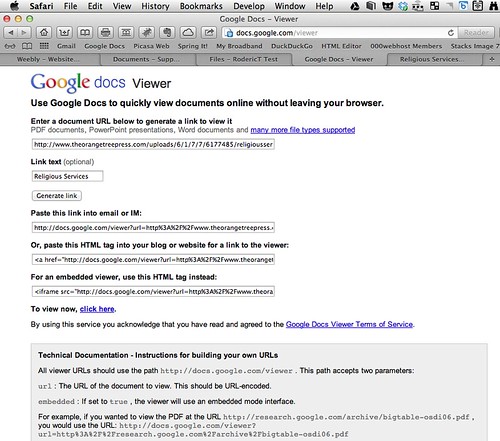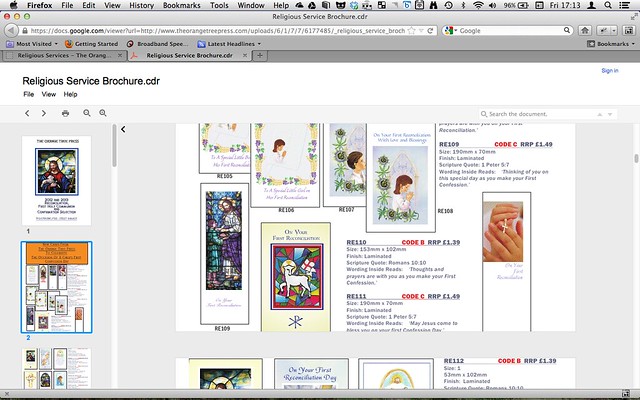Editing Google New Sites web pages on iPad
Now Safari running on iPad OS 13 defaults to the desktop mode and not the mobile mode you can create and edit Google Sites provided you have internet connection. Currently I have iPad Pro 12.9 inch Version 3 (2018) model and I use it with external keyboard and mouse which greatly improves Google Sites editing.
There are a couple of strange behaviour with this setup though.
- If you use Chrome browser on this iPad it does not let me edit Google Sites.
However Firefox on iPad works same as Safari.
MS Edge on iPad defaults to mobile mode but you can switch to desktop mode by clicking on the 3 dots top right and select View desktop site. A warning from Google pops up saying this version of browser no longer supported but so far I can edit using it.
Incidentally you are suppose to be able to do this on Chrome but the View desktop site message is now missing - If I am using the iPad without the keyboard, it can be difficult to edit the bottom of the page which can be hidden by the keyboard. This is not a problem when using external keyboard.
- If I want to move a block, say of text, when I touch the small rectangle of dots on the left of the block and attempt to drag it to another position it fails to respond.However if I use a mouse it works perfectly.
- The reverse is true if I try to resize a block, the mouse fails but the finger works.
I am currently using a normal wireless mouse but have a Magic Mouse 2 being delivered tomorrow so will see if this works differently.
Note:
It has been ages since I used this blog so this post is also an experiment to see if I start using it again to accompany my revised www.photo-notes.co.uk site I am developing.